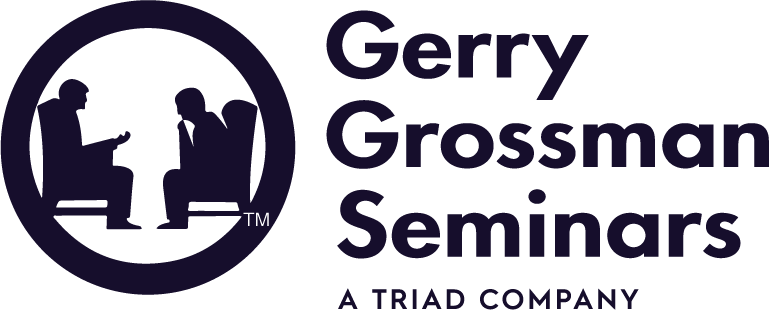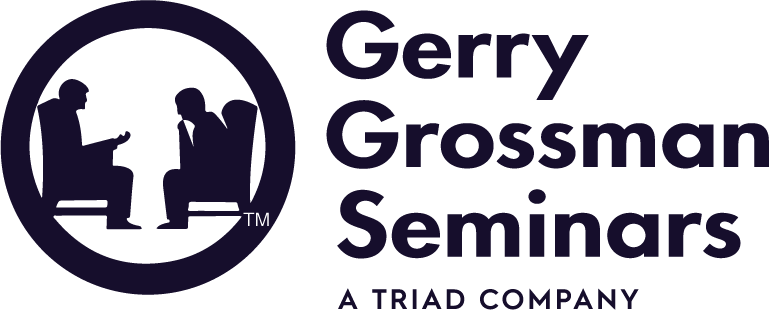FAQ
General Website Questions
Internet Explorer on Windows XP is unable to display the login page!
We have upgraded our secure access site with the latest internet protocols. Because of this, you can no longer use outdated web browsers such as Internet Explorer versions 8 and below on Windows XP to log in on our site. However, you will have no problem accessing if you use the latest version of Mozilla Firefox or Google Chrome. These are available for free download at www.firefox.com and www.chrome.com. Please follow all directions for downloading and installing.
Why do I have to have "cookies" enabled?
"Cookies" are small pieces of data that web sites store on your computer. Gerry Grossman Seminars uses cookies to help you navigate through our site, remember the status of your order as you go through our checkout process, and to track your answers as you go through our online practice exams. The cookie that we place on your computer is simply a very large random number, contains no personal information about you, and is not available to any other website.
Does the GGS website use "popup" windows?
Yes, Gerry Grossman Seminars uses "popup" windows, but only for displaying help pages. We do not display any advertising on our site, so you won't see any popup advertisements. We use popups to display the help pages in our online Law and Clinical exam prep practice tests, to display CE Home certificates, and to put up the help page for printing CE certificates. If you have a popup blocker, you may wish to set our site as a trusted site in your web browser preferences so popups don't get blocked. Or, if your popup blocker signals you every time it blocks a popup, simply accept each one as it comes up. Popup blockers will sometimes distinguish between popups that appear after you click a link or a button and those that automatically open when you navigate to a web page. On many web sites the latter are used for advertisements, so your popup blocker may let you disallow those while allowing others. The only popup we present when a window opens is the help page for the CE certificate.
My iPhone isn't recognized as "registered", although I just registered it yesterday.
If you are using Safari as your web browser, check the top and bottom toolbars of your Safari window. If they are dark grey, this means you are running in "private" mode. This prevents cookie storage, and since we use your browser cookies to retain your registration, your browser cannot be recognized by our system. To resolve: tap the double-box icon in the lower right. That brings up your multi-window view. In the lower left you'll see the word "Private" with a white background. Tap that to switch back to regular view - the top and bottom toolbars will switch to light grey. All the open private windows will disappear, and you'll see any windows you had in "public" view. If you see a Gerry Grossman Seminars window there, you'll be able to tap it to resume your session. Otherwise, tap the big '+' sign at the bottom to open a new window from which you can navigate to our site and resume your online studies.
Suddenly phrases are being underlined in my testbank questions, and when I roll my mouse over them little popups appear. Why is this?
We don't highlight keywords and phrases with links to outside websites, nor do we use popups like this. What you are seeing is the result of a plug-in or add-on that was installed on your web browser. This usually happens when you download and install software from the internet, and the software includes third-party addons as part of its installation. In your browser preferences you will find an area to disable add-ons - it will have a list that will let you choose which ones you wish to keep running and which to turn off.
Some of the online flashcards have the text cut off.
The answers to some of the questions on our flashcards are too long to fit inside the card screen, so you will have to scroll the text to see the rest of it. On the Macintosh and some mobile phones the scrollbar is sometimes hidden, so just go ahead and scroll with your mouse or touchpad, or swipe with your finger, and the rest of the text will appear.
I'm watching a video on my cellphone and it suddenly freezes.
When viewing our video courses on a mobile device, be sure you're connected to the internet through a stable WIFI access point. When using cellular data for our videos, the cell system can change your internet IP address, which will break the media stream connection and will freeze your video. Also, you may incur data charges when using a cellular data connection.
I'm trying to listen to the audio presentations on my iPhone but they freeze up.
For the best quality sound, be sure you're connected to the internet through a WIFI access point. Otherwise you may not have a fast enough internet connection, and you may also incur data charges. We recommend either listening when you have a clear WIFI connection to the internet, or better yet, download the audios to your computer then import them into iTunes. Then you'll be able to sync the audios with your iPhone and play them through your music player. Note that unlike android devices, the iPhone can't download audio files and play them directly.
How do I download the audio presentations to my computer?
Note that Apple mobile devices such as iPhones and iPads do not allow downloading directly to your device. Please see the following FAQ for details.
1) Create a new folder in some easy-to-find place, such as your desktop, and give it an appropriate name such as 'GGS Audio Presentations'. You will be downloading all the presentations into this folder.
2) Sign on to your online GGS account and on the Licensing Exam Prep webpage, click the link for your audio presentation.
3) For complete MFT and LCSW packages, you will find several audio presentations there. Open each one in turn, and within each one you'll see a list of audio segments. For the Law presentations, you will simply see the list of segments. For each one, click the 'Download' button. It also has a little downward-pointing arrow.
The first time you do this, you'll see a popup window asking what you would like to do. Select "Save File", and when it prompts you for a file location, navigate to the folder you created in step one and click OK. That segment will begin downloading.
For all the rest of the segments, click the Download button. This time the prompt should be set to "Save File", and the target location should be set to where you saved the first file. Double-check that, then click OK.
4) Once all the presentations have been downloaded, you'll be able to play them by opening the containing folder and double-clicking the file names.
5) You can also load them into your favorite audio player, which may be your phone, and play them on the go. To do this, follow the instructions that came with your player. All our audio presentations are in mp3 file format with full text tags, so they are compatible with all audio players and will arrange themselves in order on your device.
How can I download the audio presentations to my iPhone?
Apple mobile devices don't allow you to download audio files directly. To listen offline, open the audio presentations on your computer and download them to your desktop or another easily-reachable place. Import the files into iTunes and they'll arrange themselves into an album. Then you'll be able to sync the audios with your iOS device and play them through your music player.
Why won't the video course let me take my quiz and move on to the next video segment?
Since this is an approved Continuing Education course, you are required to watch each video segment to the end. From the video segment list, click "Continue" on your current segment, then on the video player page click the Play button to continue. Let it run until it stops. Once the lefthand slide pane says "All Done!" and the buttons change to say "Return to Course Index", you'll be able to click them to return to the segment list page then move on to take the segment quiz.
Exam Prep Studies
How can I access my online testbanks, prep videos, audio presentations and mock exams?
On our homepage, log into your account. After you are authenticated, you will be taken to our online learning portal, which includes details about your current classes as well as your associated audio presentations.
How do I register as a prelicensure candidate in order to get my discount?
You can find our pre-licensure courses in our Exam Prep division. Click the "California Exam Prep" item in our pagetop menu to be taken there, then click "Prelicensure Courses in the lefthand menu to be be given your choice of video and text at-home courses as well as listings for our live classes.
Why doesn't the countdown clock appear when I am taking my exam?
The time is only displayed when you are taking the exam in Exam Mode. Study Mode doesn't display the time because it puts no time pressure on you - it is designed to help you get acquainted with the style and content of questions you might find on the licensing exams and practice zeroing in on clues to help you find the best answers. Exam Mode, on the other hand, is designed to simulate the licensing exam and include the pressure of the clock.
The online testbank seems to skip questions.
We recommend using the keyboard keys for selecting answers and navigating through the exam. These are the keys you'll use on the actual BBS exam, and they are also faster and more reliable than using a mouse. Place your left hand on the 1-4 keys above the letter keys and use those for selecting your answers, and place your right hand over your keyboard's arrow keys. Use the left and right arrow keys to move forward and backward through the exam, and the up and down arrows for scrolling the page up and down. Please don't use your web browser's "forward" and "back" arrows - these will lose your place in the practice exam.
I put my testbank exam on "pause", and it went away. How can I find it again?
When you put your exam on "pause" the system freezes the timer, remembers all the answers you've made, and remembers the current question. It will then take you back to the main exam page. If you then close your browser, or just navigate to another page, when you return to the main exam page you will be shown a prompt saying you have an exam on "pause" and be asked if you would like to continue. If you select "Yes", you will be taken back to the question you were seeing when you paused the exam and the timer will start where it left off. If you select "No" at the prompt, the main exam page will appear. At this point you can still restart that paused exam by scrolling to your exam history at the bottom of the page - here you can review completed exams and continue those that were not finished. The most recent is at the top of the list.
Continuing Education
How many of my hours can I fulfill with GGS online courses?
The California Board of Behavioral Sciences allows 100% of CE hours earned through "interactive" and "self-study" electronic courses such as our online offerings. Previous to that date, "interactive" courses could account for 100%, while "self-study" could only count for 50% of your hours. Their definition of "self study" is when the post-quiz is sent through the post office, since there is no chance for interaction, while "interactive" includes sending the quiz in via FAX as well as completing the quiz online. Please check your state or certification organization for their requirements regarding online and distance study.
Can I read the course material right on the GGS website, or do I have to order it in printed form?
You have the option to receive printed copies of the course text and quiz. If you choose this option, you still will have access to the same materials through your account on our website. However, there is an extra charge for the printing, and we have to add tax and shipping as well. There are none of these extra costs when you do the course entirely online.
I have done your online classes in printed form before, and would now like to do one entirely online.
Our text-base courses present the course material in PDF-format files, which are readable by most computers already. You may have to up-grade your program that reads those files, but we have directions for doing this free installation on our CE course instruction pages. After reading the text, you just click a button on the course instructions page to begin your online quiz, and you can take as long as you need to complete it. Once completed, your record is marked as having passed the course and you can immediately print your certificate on your own printer or request one from our office for a small fee.
Do I have to send my course completion certificates to the BBS, or will GGS send them?
You are responsible for maintaining your own continuing education records, but you will not need to show them to the California Board of Behavioral Sciences unless they choose to audit you. For more information, please visit the BBS website. Gerry Grossman Seminars will retain records of your CE course completion for at least 7 years, but you should retain your own copies of your certificates for at least 4 years. For other states and licensing organizations, please check their websites for their requirements for documenting your continuing education.
Why can't I hear the audio in my online video course?
The audio stream is interleaved with the video, so once you can see the video playing you know the audio is present. Once the video is running the audio level is controlled by a few things:
1) Your computer's speaker volume level. Make sure your speakers are turned on and the volume is set to a medium level. You can test this by playing a YoutTube video or a song from your music player.
2) The audio "mute" button on the video player's toolbar. This has a little speaker icon, and is on the righthand side. Clicking it will turn the audio on or off.
3) The audio volume slider on the video player's toolbar. This appears as a vertical slider when you move your mouse above the mute button - grab the slider's "handle" with the mouse and move it up and down to control the volume. This only works within the level your speakers are set to, however - if your computer's main volume control is down or off, the video player volume cannot override it.
4) If you are accessing our videos through your work computer that is remotely connected through your main office, the audio stream may be disabled. In this case, check with your IT department so they can reconfigure your remote connection to allow the audio through.
The video stops and shows a circling "buffering" indicator in my online video course. What do I do when that happens? Why does it happen?
We use a streaming video system that continuously loads the video as it plays. This is what lets it begin playing almost immediately instead of having to download the entire course before it can play. But the system needs to have a certain amount loaded in memory before it can start playing. This loading process is called "buffering", so you'll see that circling indicator when the video first begins and any time the video stream itself falls behind. The streaming process depends on your internet connection being fast and having little interruption, so if it's a little slow, or there is a lot of traffic going over it, you'll see the "buffering" indicator. If this happens too much, try changing the video resolution. There are controls for this below the video screen. By choosing "Small", "Mid" or "Low", you can switch the system to a lower bandwidth version of the video that doesn't require a fast internet connection. You might also try accessing with a different web browser, such as Mozilla FireFox or Google Chrome. Each web browser has its own quirks, so switching will often resolve issues like this.